Week 3 (Exercises) - Photo Montage
DIGITAL IMAGING AND VISUALISATION - EXERCISES
Lecture/ Tutorial 3: Photo Montage
Jesslyn Fabryando - 0332213
Digital Imaging & Visualisation
Photo montage
Lecture 3: Photo montage
During the third week learning digital imaging and visualization, we stayed in the design Mac lab and were introduced to edit 2 pictures that will look realistic such as a combination of bird and human arms. We were taught the use of the feather to smoothen the edges, color range, matching the color, and many more. As for our exercise we were asked to find images of bird and arms.
Exercise 3: Photo montage
 |
| Fig. 1. Images of the bird that I took |
 |
| Fig. 2. Images of the arm that I took |
To take just the arm I use magic wand tool and place it to the white space of the arm image. Then I proceed by clicking the layer mask so that the white background will disappear. I adjusted the edge so that the surface will be smooth. Some of the parts that I need to hide I use brush tool.
 |
| Fig.3. Using the magic wand tool to hide the white background |
 |
| Fig. 3.1. The results after using the magic wand tool to remove the white background |
 |
| Fig. 3.2. Did some adjustment to the smoothness and the shift edges |
 |
| Fig. 4. Edited Image of the bird having human arm using Photoshop |
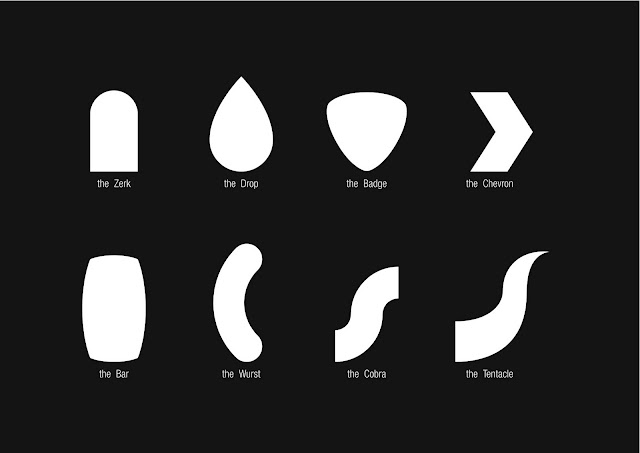

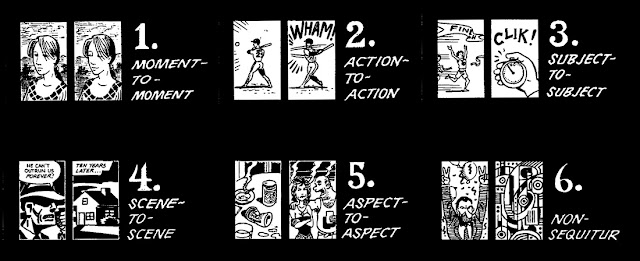
Comments
Post a Comment