Week 5 (Exercises) - Wrapping objects with Displacement map
Lecture/ Tutorial 1: Introduction to Displacement map
Jesslyn Fabryando - 0332213
Digital Imaging & Visualisation
Introduction to Displacement map
Lecture 5: Dsiplacement map
On the fifth week of learning digital imaging and visualization, we were taught about displacement map where we we will place a flag on a silk which will look that the flag is printed on the silk following the curve of the silk.
Practical 5: Introduction to Displacement map
As the lecturer explained, we were all asked to open our web browser and searched a silk and a flag.
 |
| Fig. 1. Image of a silk |
 |
| Fig. 1.1. Image of a flag |
Doing this exercise, we should make the silk into a gray scale mode and save it as . psd file with a name of Displacement.Aside from that make sure the flag is in a smart object.
 |
| Fig. 1.2. Change the color mode to gray scale |
 |
| Fig. 1.3. place the flag on top of the silk where no filter is being applied |
 |
| Fig. 1.4. place the flag on top of the silk where linear burn blending mode is applied and fill is adjust to 55% |
 |
| Fig. 1.5. Image of a flag in a silk |
 |
| Fig. 2. Portrait of a woman |
 |
| Fig. 2.1. Honey bee hive |
 |
| Fig. 2.2. Place the honey bee hive on top of the woman face where multiply blending mode is applied and fill is adjust to 75% |
 |
| Fig 2.3. Honey bee hive texture face |
Making a car that got into an accident. I downloaded an image of a car, texture of cramped paper, Adidas logo and glass break.
 |
| Fig. 3. Image of a car |
 |
| Fig 3.1. Image of a crumpled paper |
 |
| Fig 3.2. Image of Adidas logo |
 |
| Fig 3.3. Image of a broken glass |
 |
| Fig. 3.4. Place the broken glass on top of the car's window where lighten blending mode is applied and applied the cramped paper texture on the body of the car and multiply blending mode is applied |
 |
| Fig 3.5. Edited car that got into an accident |
Making a Logo on the street where I downloaded crowd of people walking on the street and an Adidas logo.
 |
| Fig. 4. People walking on the street |
 |
| Fig 4.1. Adidas logo |
 |
| Fig. 4.2. Placing Adidas logo on top of the street here soft light blending mode is applied together with adjusting the opacity to 76% and fill to 80% |
 |
| Fig. 4.3. Adidas logo on top of the street |
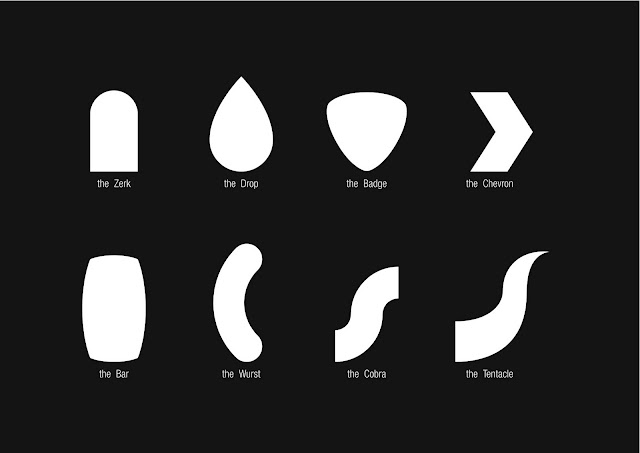

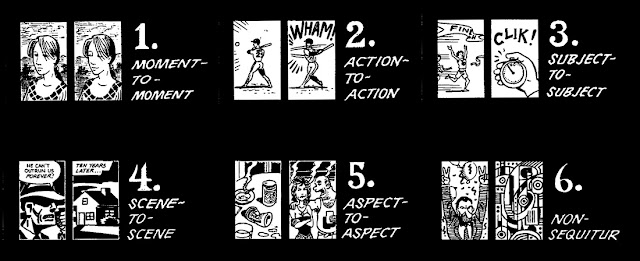
Comments
Post a Comment